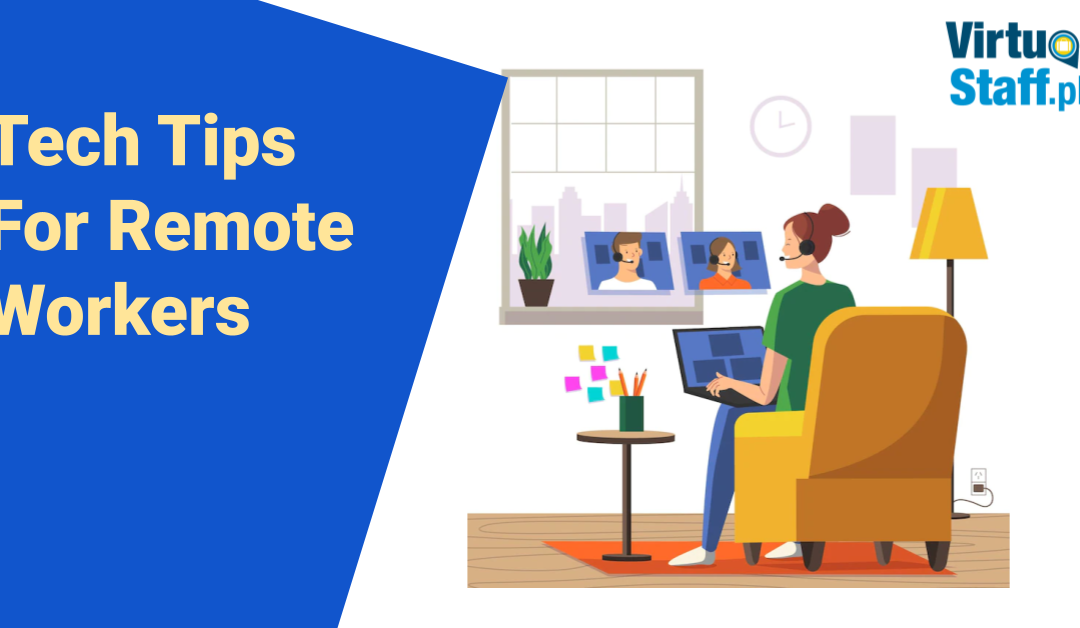From the onset of the pandemic, more people find themselves working remotely. It is made feasible by technological advancements in telecommunication and the internet. Companies have now become much more reliant on these technologies. As a result, even non-tech professionals should acquire some basic technical best practices and troubleshooting techniques.
Here are a few tech hacks, ideas, and methods to make working from home during the COVID-19 pandemic easier and more enjoyable.
Make sure your hardware and wiring are well-thought-out.
You probably never had to worry about hardware when you went to work at the office every day.
You had to hook your laptop into a monitor to get a second screen. There were plenty of charging cables available. Probably, you had a tech support team in your office.
At home, this is not the case. You are now responsible for building a reliable workstation by working from home. These minor details may seem insignificant, but they have a significant effect. Finding the cord at the appropriate time, waking up to an uncharged machine, and other inconveniences take time away from work and actively make your job harder.
If you haven’t already, take an hour or two to create your ideal setting. To make wiring easier, choose surge protectors rather than power strips. Cords that may need to be unplugged should be readily available, while left plugged in should be hidden.
It’s also wise to stock up on essentials like backup batteries, computer cords, and routers, especially since getting to the store is difficult.
While you’re at it, don’t forget your webcam.
Although many PCs come with one, you should evaluate its quality and consider upgrading to an external webcam. But if your computer does not have a webcam, you can use a USB port to connect to an external one and use it during meetings. Maintaining excellent relationships with your team and clientele requires face-to-face encounters.
Increase the visibility of your calendar.
Installing Slack’s Google Calendar App connects your schedule to the platform. It allows it to notify your coworkers when you’re in a meeting if they try to message you—practical when there’s no in-person visual indicator that you’re unavailable. You may also enable Calendar notifications to get Slack notifications when your next calendar event is about to begin.
Make some better Wi-Fi.
Your home internet connection is another vital aspect of your computing setup. Your upload and download speeds would likely plummet while working from home. That isn’t necessarily a problem if you can complete all your tasks with minimal internet speed. If not, you may need to upgrade to a higher service tier.
A high-speed connection may not be compatible with a low-cost modem from your internet provider. But a good router will significantly increase your wireless performance, primarily if you work in a larger environment.
It would help if you also thought about how and when you share your internet. You may notice lag time if your children are home and many neighbors work from home.
If possible, do not have more than one videoconference running simultaneously in your home. Everyone in your household must communicate when they have important video meetings, so you can try to change schedules as much as possible to prevent wasting bandwidth.
You can either construct a shared calendar with your family or jot down a schedule that you can post on your refrigerator.
Consider utilizing an ethernet cable to connect if you intend to use bandwidth directly. It is an excellent concept for gadgets like video gaming consoles, which may quickly consume a lot of Wi-Fi.
You can try to change schedules as much as possible to prevent too much bandwidth by communicating when they have virtual video meetings.
If you are having a meeting, try various apps.
Many businesses already use Slack for text-based collaboration, but the program can do much more. Slack can also be used for online meetings, according to Shayne Sherman, CEO of TechLoris.
“With Slack’s video calling, you can seamlessly move from a chat to a video call while the conversation is still open so you may take notes,” says the company. “In addition, Slack’s screen share tool allows everyone on the call to make notes on the screen, reducing misunderstandings.”
Invest in multiple monitors.
A second monitor, in a similar vein, is a smart move. For example, if you use a laptop as your primary (or only) computer, the monitor will be too low to get the correct keyboard height. And to have the monitor at the proper size. This issue is solved by using an external monitor.
A second (or even third) screen should be considered even if you utilize a desktop. Extra screens can help you get more work done. Studies have shown that having several monitors can increase productivity by up to 42 percent.
Share files with confidence.
If your workplace uses Google Drive and Slack, you may combine them to import any files you share instantly. Share a Google Drive link on Slack, and Slack Bot will ask if you want to integrate. If you do, Slack will warn you if someone in the channel you’re sharing the document does not have permission to access it. You can also receive Slack notifications when comments or changes are made to the document.
Clear up your digital workspace.
When you switch it on, are there a million icons on your computer’s screen? Is your dock cluttered with icons for applications you’ll never use? Do you keep dozens of browser tabs open for no apparent reason?
All these trash bits must be sorted to get to what you need. They’ve likely been piling up for years, with no rhyme or sense to their location or arrangement. You’re better off starting over even if ignoring them comes naturally to you. Keep what you need daily, design a mechanism to get there in as few clicks as possible, and store the rest out of sight.
None of these solutions necessitate obtaining a Ph.D. in computer science overnight. Instead, they are based on solid working practices that will help you flourish regardless of your function or technological knowledge. Working from home might feel less stressful with a good structure in place, and you can start to free up time for more human interaction and time for yourself.
Take note of your lighting.
Because video will be used for much of our face-to-face engagement for the foreseeable future, improving the look and sound of your films may make the experience more enjoyable for everyone while also ensuring that your colleagues understand you.
Consider your meetings the same way you would a video interview (albeit a bit less formal). Try to utilize natural or softer lighting, and if possible, place your lighting source directly in front of you and your computer. It will reduce glare and give your coworkers the impression that you’re speaking to them from the shadows.
Software for security.
Even if you don’t work from home, it’s a good idea to keep your security software up to date, whether you use a Mac or a PC. In a virtual workplace, preserving personal and professional information is just as vital as safeguarding legal documents and banking information.
VPN
A virtual private network (VPN) can provide you with an extra layer of security by masking your location. While it is not always required, it can be a valuable tool to be safe.
Many companies (and freelancing clients) require you to utilize a VPN for their safety and security. Therefore, it’s worth investigating and purchasing one.
Takeaway
Regarding helpful technology, remote working is similar to working in an office in many ways. With a few minor changes to help you set up a tech-savvy work-from-home office, you can stay successful, focused, and productive from all angles.